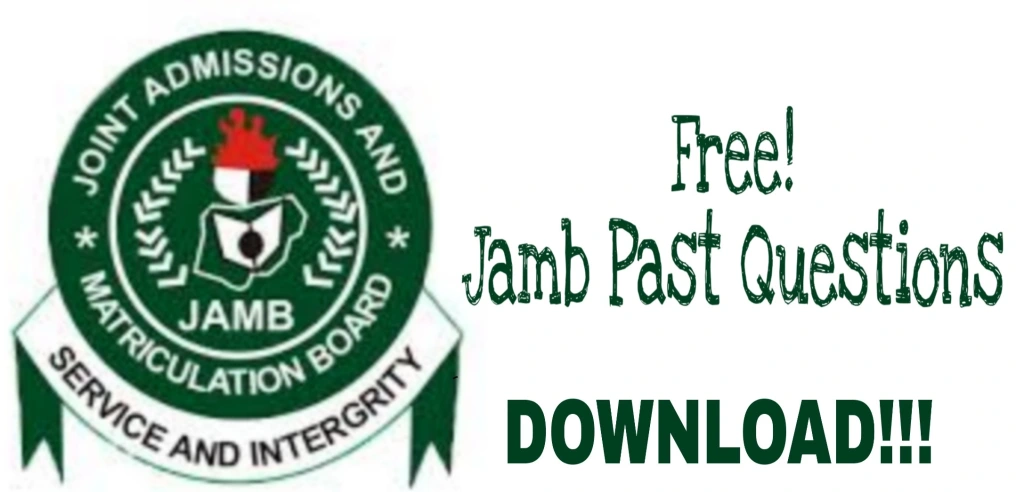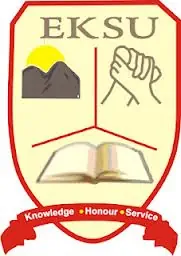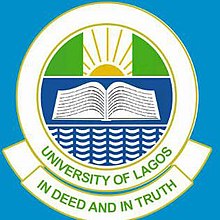eFacility Portal: If you’re a student or candidate for the Joint Admissions and Matriculation Board (JAMB) in Nigeria, you’ve probably heard about the JAMB eFacility Portal. This is an important online platform where you can manage everything related to your JAMB exams. From checking your results to printing your admission letter, the eFacility Portal makes it easy for candidates to access services online.
In this article, we will explain the www.jamb.gov.ng eFacility Portal, how to use it, and what services are available on it.
What is the JAMB eFacility Portal?
The JAMB eFacility Portal is a part of the official JAMB website (www.jamb.gov.ng) where candidates can access various services. It is designed to help candidates perform key tasks related to their exams, admission, and registration. This platform saves time and allows you to handle everything from the comfort of your home or anywhere with internet access.
Why Use the JAMB eFacility Portal?
The eFacility Portal is useful for candidates who want to:
- Check their JAMB results
- Print their JAMB admission letter
- Upload O’level results
- Apply for a change of institution or course
- Check matriculation status
- Get support for any JAMB-related issues
All these services are available online, so candidates don’t need to visit JAMB offices to get things done.
How to Access the JAMB eFacility Portal
Here are the simple steps to access the JAMB eFacility Portal:
- Go to the Official Website: Visit the official JAMB website by typing www.jamb.gov.ng in your browser.
- Click on the eFacility Link: Once on the homepage, look for the link to the eFacility Portal also known as CAPS(Candidates), and click on it. It is usually easy to find at the top or on the menu.
- Log In: You will need to log in using your JAMB email address and password. If you haven’t created an account yet, you’ll need to register first.
- Select the Service You Need: After logging in, you can access different services like checking your results, printing your admission letter, or making changes to your application.
Key Services on the JAMB eFacility Portal
Here are the major services you can use on the eFacility Portal:
1. Check JAMB Result
One of the most important functions of the eFacility Portal is to allow candidates to check their JAMB UTME result. This is a quick process that lets you see how you performed in the exam.
- After logging in, select “Check UTME Result.”
- Enter your JAMB registration number and click on “Check My Result.”
- Your result will appear on the screen.
2. Print Admission Letter
Once you have been admitted to a university, polytechnic, or college, you can print your JAMB admission letter from the portal.
- After logging in, select “Print Admission Letter.”
- You may be required to pay a small fee for this service.
- Once the payment is confirmed, you can print your admission letter.
3. Upload O’level Results
For those who registered for JAMB with awaiting results, you will need to upload your O’level results (WAEC, NECO, etc.) once they are ready. This step is important because it is required for admission processing.
- Log in and select “Upload O’level Results.”
- Enter the necessary details and upload your results.
4. Apply for Change of Institution/Course
Sometimes, candidates may want to change their institution or course after taking the JAMB exam. The eFacility Portal allows you to apply for a change of institution or course easily.
- Log in and select “Change of Course/Institution.”
- You will need to pay a fee to apply for the change.
- After payment, you can select the new institution or course.
5. Check Matriculation Status
This feature allows candidates to check if they have been officially matriculated into the university or institution they were admitted to.
- Log in and select “Check Matriculation Status.”
- Enter your registration details to check.
6. Correction of Data
If you made a mistake in your name, date of birth, or any other information during your JAMB registration, the eFacility Portal allows you to correct it.
- Log in and select “Correction of Data.”
- Make sure you provide accurate information to avoid future issues.
Common Issues and Solutions
Some candidates may face issues while using the eFacility Portal. Here are a few common problems and how to solve them:
- Forgotten Password: If you can’t log in because you forgot your password, click on the “Forgot Password” link and follow the steps to reset it.
- Payment Issues: If your payment for any service (like a change of institution) does not go through, double-check your network connection and try again. Make sure there are sufficient funds in your account.
- Unable to Log In: If you can’t log in, make sure your email and password are correct. If the issue persists, contact JAMB support through the “Support Ticket” option on the portal.
Conclusion
The www.jamb.gov.ng eFacility Portal is a one-stop platform for all your JAMB-related services. Whether you want to check your result, print your admission letter, or apply for a change of course, the portal is easy to use and accessible from anywhere. Make sure you keep your login details safe, as you will need them regularly.
By understanding how to use the eFacility Portal, you can handle your JAMB-related tasks quickly and efficiently, without any stress.